It’s already week 3 in my little experiment with Generation A+ (10-year olds) in the extracurricular digital media lab I’m running as a volunteer this semester at a local elementary school.
After having the kids play a little bit with HTML code last week, my goal for this meeting was to introduce them to the world of possibilities WordPress has to offer.
A WordPress Site for the Workshop
I registered a separate domain name and set up a self-hosted multisite WordPress install on the dedicated server I use for Higher Ed Experts, this blog and other projects.
Since the kids don’t all have email addresses or can’t always remember correctly how it is spelled if they have one (true story), I had used dummy addresses from the domain I registered to create each kid a WordPress account.
My plan for the session was to show them quickly the WordPress interface on the smartboard available in the library, then use the computers to update their passwords and maybe try to use the iPad WordPress app I had the school install on the devices.
Just-In Time iPads = Better Attention
But, I made a critical error.
Since I arrived earlier, I decided to lay the iPads on the tables in front of the smartboard where I had set up a couple of tabs – to save time later in the session.
Big mistake.
When the kids arrived in the library, they sat in front of the iPads as we did during our last session — and it was quite challenging to get their eyes and fingers off of the devices.
I tried a couple of times to make eye-contact and start talking, but a few of them were just too busy with the device in front of them to focus.
I’ve learned my lesson for next time and will practice the “just-in-time” approach when it comes to distributing the iPads.
After showing the kids the new blank site I created for them and how to create a quick post in WordPress, I announced we were done with the smartboard (it took about 5 minutes) and it was time to move to the computers.
Is the Smartboard THAT Smart?
Before I tell you about what we did next, I’d like to share my first impressions using a smartboard.
I have never been a proponent of the technology, because I think there are better, cheaper alternatives.
It basically works like a huge touch-enabled computer screen. You can not only show what’s on the attached computer screen, but also interact with the smartboard.
I can see why the kid using it might find it fun.
However, I found myself blocking some of the view for the kids when I was in front of the smartboard to type or to click on the website I was sharing with the class.
In my opinion, iPad mirroring with an Apple TV does the work so much better.
But, I’d be curious to hear from you if you have ever used a smartboard and find it a better solution.
SEO is NOT Optional
Once I showed my group the WordPress admin interface on the smartboard, everybody proceeded to the computers to log in.
It was the 1st time they used the site I set up for the workshop, so I gave them the address I registered (basically a keyword.site domain name).
I noticed something interesting you might have already seen if you’ve done any website user testing.
The kids in my group did one of the following 2 things to type the address:
- They used the Google box when it was set as the browser homepage of their computer
- They used the box at the top right of their browser window (the search box, not the address bar)
Given a complete, simple website address, none of them chose to type it in the address bar of their browser.
Now, what’s interesting is that the site I created (fairly new with a somehow marginal TLD, top level domain, and a “no index, no follow” command for search engines) was actually not showing up at the top of the search engine results.
Some of my 10-year olds called for help, because they couldn’t reach a website — even with an easy to remember web address.
Another proof (if you need more) that search engine optimization is crucial to make sure your website will be accessible to everybody.
WordPress: Kid-Friendly Web Content Management System
After we got everybody on the site, they started to create their 1st post in WordPress after logging in.
The kids all used the quick draft option you can see just after logging even if I had showed them earlier to use the post menu.
I encouraged them to explore the different options of the WYSIWYG editor (yes, we got some colorful fonts as a result ;-).
I was surprised at how creating links to other websites was somehow cumbersome for a few, but most of them manage to complete this little challenge.
A couple of other kids in my group were definitely ahead of the group as they managed to pull some pictures from the web to illustrate their short post.
The plan for our next meeting is to show them how to take pictures or screenshots and use them for their posts. I’m sure I’ll have interesting observations to share on the topic next Friday.
In the meantime, I’d love to get feedback from you (ideas and suggestions are also welcome) about this little experiment.




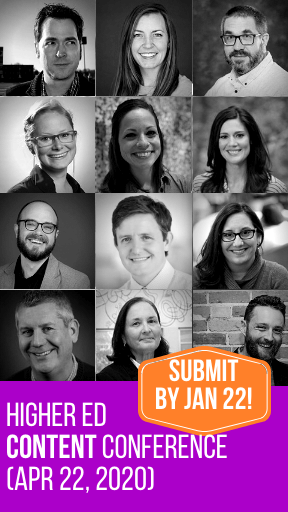
[New Post] Generation A+ in the Digital Media Lab #3: Just-In Time iPads, SEO and WordPress https://t.co/KkZLvOYmcy
New post: College Web Editor – Generation A+ in the Digital Media Lab #3: Just-In Time iPads, SEO and WordPress https://t.co/bu34iOxF3Z
College Web Editor – Generation A+ in the Digital Media Lab #3: Just-In Time iPads, SEO and WordPress: It’s al… https://t.co/wl20S5Ft2k
Generation A+ in the Digital Media Lab #3: Just-In Time iPads, SEO and WordPress https://t.co/WcdFakQwWv https://t.co/NUNULMO9Y4
#Generation A+ in the Digital Media Lab #3: Just-In Time iPads, SEO and WordPress https://t.co/tYhoAC19we https://t.co/JRSJ2EuacU
Generation A+ in the Digital Media Lab #3: Just-In Time iPads, SEO and WordPress https://t.co/DoqZD0JI8q https://t.co/GzR5aXWkiZ
Generation A+ in the Digital Media Lab #3: Just-In Time iPads, SEO and WordPress https://t.co/ZU92wqmQEk