I’ve been writing for a while about the need to monitor YouTube as part of a good crisis communication plan.
If a problematic video about your campus, students, faculty members, etc. finds its way to the popular video sharing website, you should make sure you’re not the last one to hear about it (especially if you work in the PR department).
Unfortunately, YouTube didn’t seem to offer any RSS feed to help with the task.
Well, thanks to Fred Stutzman’s tip, your life has just become easier.
Instead of visiting the website from time to time to search for any videos about your institution, you can now get the same results in 3 easy steps by setting up RSS feeds to track and monitor specific tags:
- Make a list of keywords that might be used to describe these videos: your institution’s name, your president’s name, your athletics teams, etc.
- For each of the words on your list, just replace “YOUTUBETAG” by the keyword in the following address:
www.youtube.com/rss/tag/YOUTUBETAG.rss - Copy and paste the resulting addresses in your favorite RSS reader (I use Bloglines, and I can watch the video there)
You’re done!
Beautiful, isn’t it?



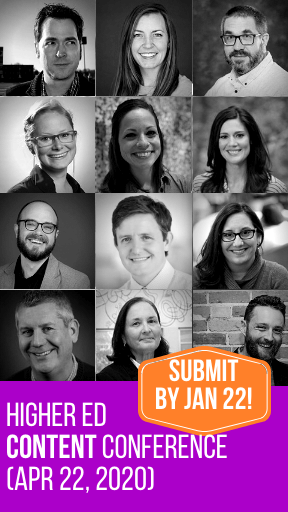
This is great. Thanks for posting it.
Hi
That’s really useful to know.
What would be really useful, and help filter the number of videos, is if one could have more than one tag in the feed url. For example, I am interested in videos tagged with ‘xyz’ AND ‘123’ – is this possible?
Thom
For multiple tags — they will appear in different lists, but all on the same tab of your iGoogle page.
1. Open your igoogle site.
2. Click on “Add Stuff†at right-hand side of page (Get artist themes | Select theme | Add stuff …)
3. At lower left side, click on “Add feed or gadgetâ€
4. Paste in this URL with whatever tag you want (be sure to omit the http:// because it’s already added for you): http://www.youtube.com/rss/tag/zimpher.rss
5. At top left, click on “Back to iGoogle home†and you’ll see the new feed.
6. Repeat process for additional tags.
Have fun!
–donna
Thanks for the tip and the step-by-step tutorial, Donna!